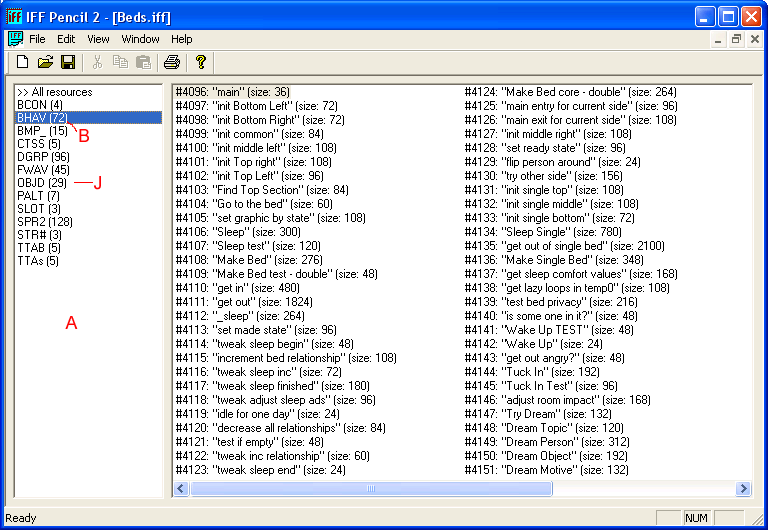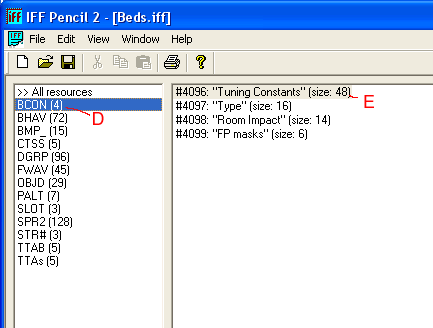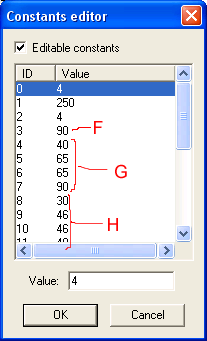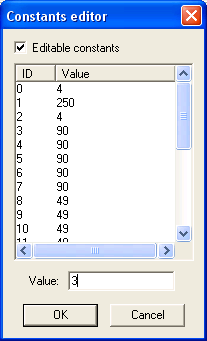|
Bed Hack Tutorial |
|
This is a tutorial of how to change the comfort and
energy of a bed . It starts just like the tutorial about disappearing
objects. Please read the whole tutorial before you try this, and if
anything goes wrong, remember that it wasn't me who changed the files
on your computer, it was YOU. |
| This tutorial will work for all beds that came with the original game, and many from the EP's. Some beds are a bit different but they can be changed in a similar way, it just won't look exactly as in this tutorial. |
|
What you need · A file to work on · IFF Pencil 2 (can be downloaded here) · Backups |
|
1 First you should make backups. Backup the file you are about to make changes to and the Neighborhood where you are going to test your file. I've never seen this type of hack causing any damage to my game, but you never know. If it should go wrong, you'll be happy to have your backups. 2 Download and install IFF Pencil 2 (if you don't already have it.) You can put the program anywhere you want. I keep my copy in the Maxis folder, next to my The Sims folder. 3 Open up IFF Pencil 2 and open your file. |
|
|
| 4 To the left you see all resources that the file contains A. First you should check out the BHAV's. Click on BHAV B to open them to the right. |
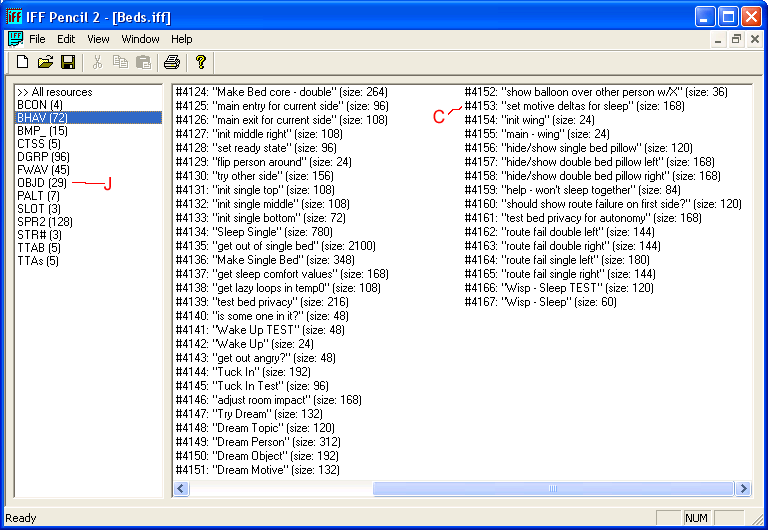 |
| 5 What you should be looking for now are the instructions that controls the comfort and energy that this bed gives. And that is in "set motive deltas for sleep" (scroll right if you have to) C Doubleclick on it, this will open that resource in a new window. This is what it can look like |
|
|
| 6 Now this part of the file is used by many beds. If you know what GUID your file has you can see exactly what lines will be used. This is the Maxis cheap single bed with GUID 0E82C943. That will give a hit in line 3, the game goes to line 5 and then gets the values for how high the energy should go and for how fast it will go up. Then it goes to line 6 for the values for comfort. These values are constants. To change them we have to open the BCON resource. Close the BHAV and open the BCON D |
|
Doubleclick on the "TuningConstants" BCON 4096 to open it. E
|
|
6 If you are lucky your BCON nr 4096 looks exactly like this when you open it. Then you don't need to worry about what GUID your file uses, you just check here what to change. Number 4096:3 (F ) controls how high energy will go in a bed. Highlight it and change the value if you want to. 100 is maximum. Number 4096:4 to 7 G controls how much comfort this bed will give.Nr 4 (40) is the cheap single bed, not much. Nr 7 is the expensive doublebed from The Sims. Change all four to the same value you want it to have. That way the right value will be used even if you don't know wich one of these four your file will use.. 4096:8 to 11H is how fast comfort will go up lowest value is for the cheap singlebed highest is for doublebed. Change all four to the value you want. And at last number 19 to 22 I . That controls how fast energy will go up. I've never seen anything higher than 5 for a bed. Give all four the value you want your bed to have. If your file BCON for tuning does not look like this you will have to use the GUID and the information from "set motive deltas for sleep" to see exactly what constants you should change. Don't change any other constants than the ones for comfort and energy if you don't know exactly what you are doing. I'm making the bed in this example work just like the Expensive double bed, giving it the same values as that bed has.
And at last you should open the OBJD to change the price and the catalog information for your bed. J (see first picture) This does not affect the function, but it's easier to play with a file that has the correct catalog information. I usually check what numbers are used for Maxis beds that have the same comfort and energy that I have given my file. |
| Now your bed should have the values for energy and comfort that you want. Let your Sims sleep in it and see if there is any change. |
|
I hope this tutorial was useful to you and Good Luck Hedda |